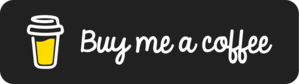Genocs.Microservice.Template
2.3.1
See the version list below for details.
Requires NuGet 5.10.0 or higher.
dotnet new install Genocs.Microservice.Template::2.3.1
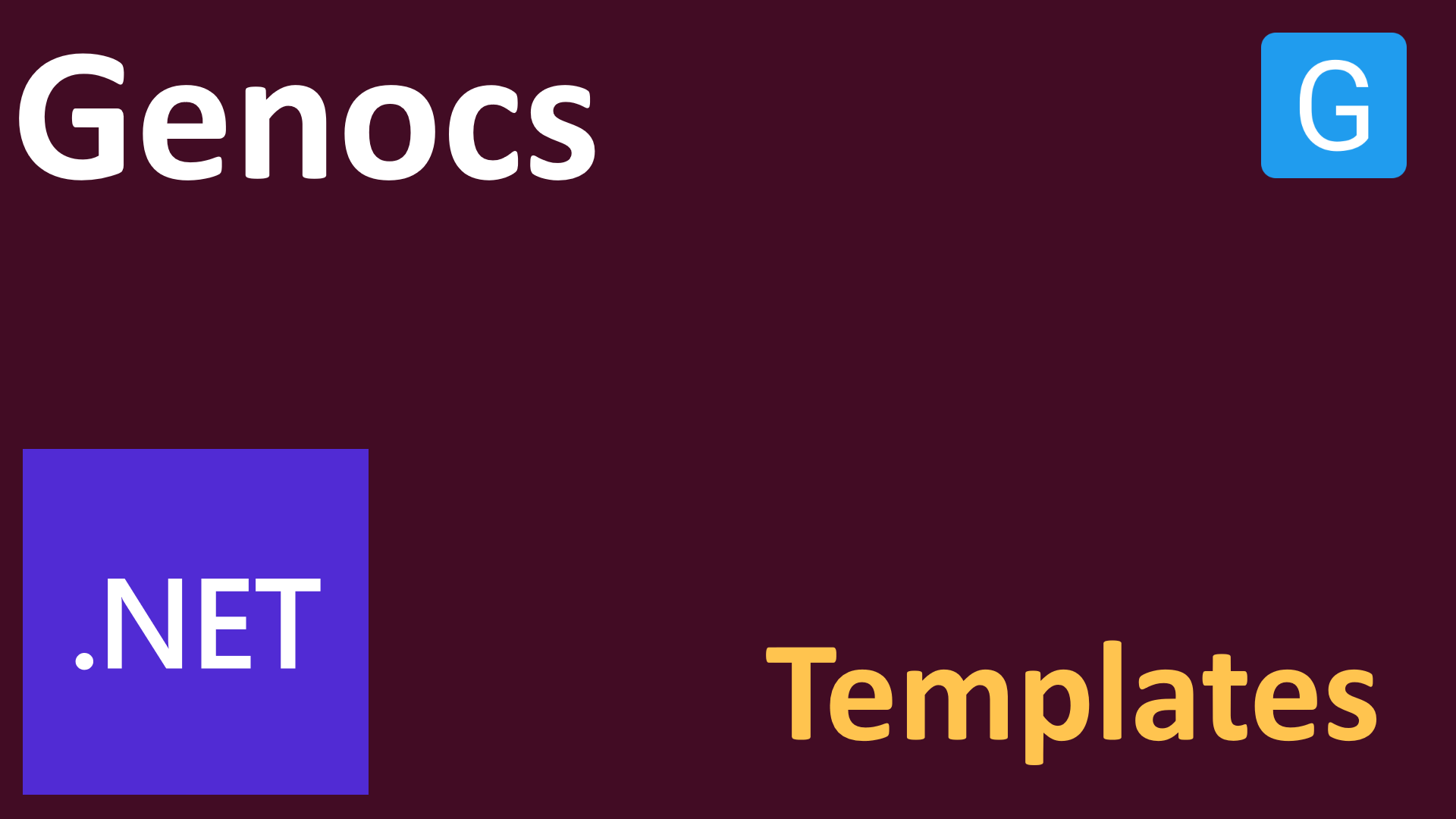
Genocs .NET Web API Microservice Template
Genocs .NET Web API Microservice Template is a starting point for your next .NET9 Clean Architecture Project that incorporates the most essential packages and features your projects will ever need including out of the box Multi-Tenancy support.
As the name suggests, this is an API/Server Template. You can find other Client Template that consume this API under
@genocshandle.
- Find
Blazor Wasm Templatehere - Blazor Wasm Template
The template can be used with the genocs cli, dotnet new command or with the Visual Studio 2022, Visual Studio Code IDEs.
Goals
The goal of this template is to provide a complete and feature-rich starting point for any .NET Developer/Team to kick-start their project using .NET9 Microservices architecture. This also serves the purpose of learning advanced concepts and implementations such as Multitenancy, CQRS, Onion Architecture, Clean Coding standards, Docker Concepts, Cloud Deployments with Terraform to AWS, CI/CD Pipelines & Workflows and so on.
Features
- ✅ Built on .NET9
- ✅ Follows Clean Architecture Principles
- ✅ Domain Driven Design
- ✅ Cloud Ready. Can be deployed to AWS Infrastructure as ECS Containers using Terraform
- ✅ Docker-Compose File Examples
- ✅ Documented at genocs netlify
- ✅ Multi Tenancy Support with Finbuckle
- ✅ Create Tenants with Multi Database / Shared Database Support
- ✅ Activate / Deactivate Tenants on Demand
- ✅ Upgrade Subscription of Tenants - Add More Validity Months to each tenant!
- ✅ Supports MySQL, MSSQL, Oracle & PostgreSQL
- ✅ Uses Entity Framework Core as DB Abstraction
- ✅ Flexible Repository Pattern
- ✅ Dapper Integration for Optimal Performance
- ✅ Serilog Integration with various Sinks - File, SEQ, Kibana
- ✅ OpenAPI - Supports Client Service Generation
- ✅ Mapster Integration for Quicker Mapping
- ✅ API Versioning
- ✅ Response Caching - Distributed Caching + REDIS
- ✅ Fluent Validations
- ✅ Audit Logging
- ✅ Advanced User & Role Based Permission Management
- ✅ Code Analysis & StyleCop Integration with Rulesets
- ✅ JSON Based Localization with Caching
- ✅ Hangfire Support - Secured Dashboard
- ✅ File Storage Service
- ✅ Test Projects
- ✅ JWT & Azure AD Authentication
- ✅ MediatR - CQRS
- ✅ SignalR Notifications
- ✅ MassTransit Integration
- ✅ & Much More
Documentation
Read Documentation related to this template here - Template Documentation
Feel free to contribute to the Documentation Repository - Contribute Documentation
Getting Started
To get started with this Template, here are the available options:
- Install using the
genocs clitool. Use this for latest release versions of the Template only. - Install using the
dotnet new installtool. Use this for any versions of the Template. - Fork the Repository. Use this if you want to always keep your version of the Template up-to date with the latest changes.
Make sure that your DEV enviroment is setup, Read the Development Environment Guide
GENOCS CLI Tool
Prerequisites
Before creating your first solution, you should ensure that your local machine has:
- .NET9 You can find the download here.
- NodeJS (16+) You can find the download here.
- Visual Studio Code You can find the download here.
- Visual Studio 2022 (Optional) You can find the download here.
Installation
After you have installed .NET, you will need to install the cli console tool.
dotnet tool install -g genocs.cli
genocs install
This install the CLI tools and the associated Templates. You are now ready to create your first project!
Let get started
Here's how you would create a Solution using the Genocs .NET WebAPI Template.
Simply navigate to a new directory (wherever you want to place your new solution), and open up bash prompt at the opened directory.
Run the following command. Note that, in this demonstration, I am naming my new solution as CompanyName.ProjectName.ServiceName.
genocs api new CompanyName.ProjectName.ServiceName
OR
genocs api n CompanyName.ProjectName.ServiceName
This will create a new .NET9 Web API solution for you using the template. For further steps and details, Read the Getting Started Guide
Update
To update the tool & templates, run the following commands
dotnet tool update genocs.cli --global
genocs update
Run the template
Makefile
So, for a better developer experience, I have added Makefile into the solution. Now that our solution is generated, let's navigate to the root folder of the solution and open up a command terminal.
To build the solution:
make build
By default, the solution is configured to work with postgresql database (mainly because of the OS licensing). So, you will have to make sure that postgresql database instance is up and running on your machine. You can modify the connection string to include your username and password. Connections strings can be found at src/WebApi/Configurations/database.json and src/WebApi/Configurations/hangfire.json. Once that's done, let's start up the API server.
make start
That's it, the application would connect to the defined postgresql database and start creating tables, and seed required data.
For testing this API, we have 3 options:
- Swagger @
localhost:5001/swagger - Postman collections are available
./postman - ThunderClient for VSCode. You will have to install the Thunderclient extension for VSCode.
The default credentials to this API is:
{
"email":"admin@root.com",
"password":"123Pa$$word!"
}
Open up Postman, Thunderclient or Swagger.
identity → get-token
This is a POST Request. Here the body of the request will be the JSON (credentials) I specified earlier. And also, remember to pass the tenant id in the header of the request. The default tenant id is root.
Here is a sample CURL command for getting the tokens.
curl -X POST \
'https://localhost:5001/api/tokens' \
--header 'Accept: */*' \
--header 'tenant: root' \
--header 'Accept-Language: en-US' \
--header 'Content-Type: application/json' \
--data-raw '{
"email": "admin@root.com",
"password": "123Pa$$word!"
}'
And here is the response.
{
"token": "<your token>",
"refreshToken": "<your refresh token>",
"refreshTokenExpiryTime": "2023-04-15T07:15:33.5187598Z"
}
You will need to pass the token in the request headers to authenticate calls to the Genocs API!
For further steps and details, Read the Getting Started Guide
Containerization
The project, being .NET9, it is configured to have built-in support for containerization. That means, you really don't need a dockerfile to containerize the webapi.
To build a docker image, all you have to do is, ensure that docker-desktop or docker instance is running. And run the following command at the root of the solution.
make publish
You can also push the docker image directly to dockerhub or any supported registry by using the following command.
make publish-to-hub
You will have to update your docker registry/repo url in the Makefile though!
Docker Compose
This project also comes with examples of docker compose files, where you can spin up the webapi and database instance in your local containers with the following commands.
#docker compose up - Boots up the webapi & postgresql container
make dcu
#docker compose down - Shuts down the webapi & postgresql containers
make dcd
There are also examples for mysql & mssql variations. You can find the other docker-compose files under the ./docker-compose folder. Read more about docker-compose instructions & files here docker-compose.
Cloud Deployment with Terraform + AWS ECS
We do support cloud deployment to AWS using terraform. The terraform files are available at the ./terraform folder.
Prerequisites
- Install Terraform
- Install & Configure AWS CLI profiles to allow terraform to provision resources for you. Please see this video about AWS Credentials Management.
In brief, the terraform folder has 2 sub-folders:
- backend
- environments/staging
The Backend folder is internally used by Terraform for state management and locking. There is a one-time setup you have to do against this folder. Navigate to the backend folder and run the command.
terraform init
terraform apply -auto-approve
This would create the required S3 Buckets and DDB table for you.
Next is the environments/staging folder. Here too, run the following command.
terraform init
Once done, you can go the terraform.tfvars file to change the variables like:
- project tags
- docker image name
- ecs cluster name and so on.
After that, simply go back to the root of the solution and run the following command.
make ta
This will evaluate your terraform files and create a provision plan for you. Once you are ok, type in yes and the tool will start to deploy your .NET Microservice project as containers along with a RDS PostgreSQL instance. You will be receiving the hosted api url once the provisioning is completed!
To destroy the deployed resources, run the following
make td
Links & Documentations
Participate in QNA & General Discussions
Changelogs
View Complete Changelogs.
License
This project is licensed with the MIT license.
Community
Support
Has this Project helped you learn something New? or Helped you at work?
Here are a few ways by which you can support.
- ⭐ Leave a star!
- 🥇 Recommend this project to your colleagues.
- 🦸 Do consider endorsing me on LinkedIn for ASP.NET Core - Connect via LinkedIn
- ☕ If you want to support this project in the long run, consider buying me a coffee!
Financial Contributors
Become a financial contributor and help me sustain the project.
Support the Project on Opencollective
Acknowledgements
This package has no dependencies.
NuGet packages
This package is not used by any NuGet packages.
GitHub repositories
This package is not used by any popular GitHub repositories.
Relesase 2.3.0:
- Updated to .NET9