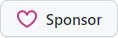JsonPoke 1.2.0
dotnet add package JsonPoke --version 1.2.0
NuGet\Install-Package JsonPoke -Version 1.2.0
<PackageReference Include="JsonPoke" Version="1.2.0" />
paket add JsonPoke --version 1.2.0
#r "nuget: JsonPoke, 1.2.0"
// Install JsonPoke as a Cake Addin #addin nuget:?package=JsonPoke&version=1.2.0 // Install JsonPoke as a Cake Tool #tool nuget:?package=JsonPoke&version=1.2.0
Write values to JSON nodes selected with JSONPath
Usage:
<JsonPoke ContentPath="[JSON_FILE]" Query="[JSONPath]" Value="[VALUE]" />
<JsonPoke ContentPath="[JSON_FILE]" Query="[JSONPath]" RawValue="[JSON]" />
<JsonPoke Content="[JSON]" Query="[JSONPath]" Value="[VALUE]" />
Parameters:
| Parameter | Description |
|---|---|
| Content | Optional string input/output parameter.<br/>Specifies the JSON input as a string and contains the updated<br/>JSON after successful task execution. |
| ContentPath | Optional ITaskItem parameter.<br/>Specifies the JSON input as a file path. |
| Query | Required string parameter.<br/>Specifies the JSONPath expression. |
| Value | Optional ITaskItem[] parameter.<br/>Specifies the value(s) to be inserted into the specified path. |
| RawValue | Optional string parameter.<br/>Specifies the raw (JSON) value to be inserted into the specified path. |
You must either provide the path to a JSON file via ContentPath or
raw JSON content via Content.
The Value can be an item group, and in that case, it will be inserted into the
JSON node matching the JSONPath expression
Query as an array. RawValue can be used to provide
an entire JSON fragment as a string, with no conversion to an MSBuild item at all.
The existing JSON node will determine the data type of the value being written, so as to preserve the original document. Numbers, booleans and DateTimes are properly parsed before serializing to the node.
<PropertyGroup>
<Json>
{
"http": {
"host": "localhost",
"port": 80,
"ssl": true
}
}
</Json>
</PropertyGroup>
<JsonPoke Content="$(Json)" Query="$.http.host" Value="example.com">
<Output TaskParameter="Content" PropertyName="Json" />
</JsonPoke>
<JsonPoke Content="$(Json)" Query="$.http.port" Value="80">
<Output TaskParameter="Content" PropertyName="Json" />
</JsonPoke>
<JsonPoke Content="$(Json)" Query="$.http.ssl" Value="true">
<Output TaskParameter="Content" PropertyName="Json" />
</JsonPoke>
<Message Importance="high" Text="$(Json)" />
Note how we update multiple values and assign the updated content to the
same $(Json) property so it can be used in subsequent updates. The last
Message task will render the following JSON:
{
"http": {
"host": "example.com",
"port": 80,
"ssl": true
}
}
NOTE: The port number was preserved as a number, as is the
sslboolean.
To force a value to be interpreted as a string, you can surround it with double or single quotes. For example, given the following JSON file:
{
"http": {
"ports": [
"80"
]
}
}
We can replace the ports array with string values as follows (without the
explicit quotes, the values would be interpreted as numbers otherwise):
<ItemGroup>
<HttpPort Include="'8080'" />
<HttpPort Include="'1080'" />
</ItemGroup>
<JsonPoke ContentPath="http.json" Query="$.http.ports" Value="@(HttpPort)" />
Result:
{
"http": {
"ports": [
"8080",
"1080"
]
}
}
It's also possible to write a complex object based on MSBuild item metadata:
<ItemGroup>
<Http Include="Value">
<host>localhost</host>
<port>80</port>
<ssl>true</ssl>
</Value>
</ItemGroup>
<JsonPoke ContentPath="http.json" Query="$.http" Value="@(Http)" Properties="host;port;ssl" />
Result:
{
"http": {
"host": "localhost",
"port": 80,
"ssl": true
}
}
Note how the native JSON type was automatically inferred, even though everything is basically a string in MSBuild. As noted above, you can surround any of the item metadata values in double or single quotes to force them to be written as strings instead.
The task can create entire object hierarchies if any segment of the path expression is
not found, which makes it very easy to create complex structures by assigning a single
value. For example, if the http section in the examples above didn't exist at all,
the following task would add it automatically, prior to assigning the ssl property to true:
<JsonPoke ContentPath="http.json" Query="$.http.ssl" Value="true" />
This also works for indexed queries, such as adding launch profile to launchSettings.json by simply assigning a value:
<JsonPoke ContentPath="Properties\launchSettings.json" Query="$.profiles['IIS Express'].commandName" Value="IISExpress" />
which would create the following entry:
{
"profiles": {
"IIS Express": {
"commandName": "IISExpress",
}
}
}
Array index is also supported as part of the query, to modify existing values. If the array is empty
or non-existent, it's also possible to just use the index [0] to denote the new node should be the
sole element in the new array, like for adding a new watch file value to
host.json:
<JsonPoke ContentPath="host.json" Query="$.watchFiles[0]" Value="myFile.txt" />
Which results in:
{
...
"watchFiles": [ "myFile.txt" ]
}
It's quite common to want to add entries to an existing array, usually at the end of the array. The
JSONPath syntax supports indexes that start from the end of the array (such as [-1:]), but if the
array had any values already, that would match whichever is the last element, meaning in an update
to that element's value. Since we need a different syntax for inserting a new node, starting from
the end of the list, we leverage the C# syntax ^n where n is the position starting from the end.
To add a new element at the end of the list, the index [^1] can be used. ^2 means prior to last
and so on.
For example, to add a new watched file to the array in the example above, we could use:
<JsonPoke ContentPath="host.json" Query="$.watchFiles[^1]" Value="myOtherFile.txt" />
Given an existing host.json file like the one above, we would get a new file added like so:
{
...
"watchFiles": [ "myFile.txt", "myOtherFile.txt" ]
}
If the watchFiles property didn't exit at all or had no elements, the result would be
the same as if we used [0], but this makes the code more flexible if needed.
The modified JSON nodes can be assigned to an item name using the Result task property,
and will contain the item path (matching the Query plus the index if multiple nodes were modified)
as well as the Value item metadata containing the raw JSON that was written.
Sponsors
Learn more about Target Frameworks and .NET Standard.
This package has no dependencies.
NuGet packages (2)
Showing the top 2 NuGet packages that depend on JsonPoke:
| Package | Downloads |
|---|---|
|
SmallSharp
Create, edit and run multiple C# top-level programs in the same project 😍 |
|
|
KSPBuildTools
Tools for developing mods for Kerbal Space Program |
GitHub repositories (2)
Showing the top 2 popular GitHub repositories that depend on JsonPoke:
| Repository | Stars |
|---|---|
|
KSP-KOS/KOS
Fully programmable autopilot mod for KSP. Originally By Nivekk
|
|
|
devlooped/SmallSharp
Create, edit and run multiple C# top-level programs in the same project by just selecting the startup program from the start button.
|