Material.Icons.WPF
2.1.9
dotnet add package Material.Icons.WPF --version 2.1.9
NuGet\Install-Package Material.Icons.WPF -Version 2.1.9
<PackageReference Include="Material.Icons.WPF" Version="2.1.9" />
paket add Material.Icons.WPF --version 2.1.9
#r "nuget: Material.Icons.WPF, 2.1.9"
// Install Material.Icons.WPF as a Cake Addin
#addin nuget:?package=Material.Icons.WPF&version=2.1.9
// Install Material.Icons.WPF as a Cake Tool
#tool nuget:?package=Material.Icons.WPF&version=2.1.9
Material.Icons
Parsed icons set from materialdesignicons.com and display control implementations for different GUI frameworks.
- All icons are always up-to-date because automatically updated every 6 hours.
- Small package size because icons are graphically encoded via SVG Path.
- Icon types are strongly typed enum, so your IDE will suggest available variants:
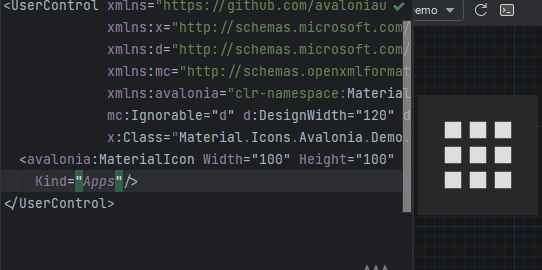
Structure
This project consists of 3 parts:
FAQ - frequently asked questions
Community maintained
contains controls for WinUI/UNO (separate repository)
Avalonia
Getting started
- Install Material.Icons.Avalonia nuget package:
dotnet add package Material.Icons.Avalonia - Include styles in
App.xaml(for2.0.0version and higher):<Application xmlns:materialIcons="clr-namespace:Material.Icons.Avalonia;assembly=Material.Icons.Avalonia" ...> <Application.Styles> ... <materialIcons:MaterialIconStyles /> </Application.Styles> </Application>
Using
Add Material.Icons.Avalonia namespace to the root element of your file (your IDE can suggest it or do it automatically):
xmlns:materialIcons="clr-namespace:Material.Icons.Avalonia;assembly=Material.Icons.Avalonia"
Use MaterialIcon control:
<materialIcons:MaterialIcon Kind="Abacus" />
The Foreground property controls the color of the icon.
Also, there is MaterialIconExt which allows you to use is as the markup extension:
<Button Content="{materialIcons:MaterialIconExt Kind=Abacus}" />
Avalonia FuncUI (F#)
Getting started
- Install Material.Icons.Avalonia nuget package:
dotnet add package Material.Icons.Avalonia - Import styles in Application (or if you use XAML check instructions for plain Avalonia)
type App() = inherit Application() override this.Initialize() = .. this.Styles.Add(MaterialIconStyles(null)) .. - Create bindings for
MaterialIconnamespace Avalonia.FuncUI.DSL [<AutoOpen>] module MaterialIcon = open Material.Icons open Material.Icons.Avalonia open Avalonia.FuncUI.Types open Avalonia.FuncUI.Builder let create (attrs: IAttr<MaterialIcon> list): IView<MaterialIcon> = ViewBuilder.Create<MaterialIcon>(attrs) type MaterialIcon with static member kind<'t when 't :> MaterialIcon>(value: MaterialIconKind) : IAttr<'t> = AttrBuilder<'t>.CreateProperty<MaterialIconKind>(MaterialIcon.KindProperty, value, ValueNone) - Use
Button.create [ Button.content ( MaterialIcon.create [ MaterialIcon.kind MaterialIconKind.Export ] ) ]
WPF
Getting started
Install Material.Icons.WPF nuget package:
dotnet add package Material.Icons.WPF
Using
Add Material.Icons.WPF namespace to the root element of your file (your IDE can suggest it or do it automatically):
xmlns:materialIcons="clr-namespace:Material.Icons.WPF;assembly=Material.Icons.WPF"
Use MaterialIcon control:
<materialIcons:MaterialIcon Kind="Abacus" />
The Foreground property controls the color of the icon.
Also, there is MaterialIconExt which allows you to use is as the markup extension:
<Button Content="{materialIcons:MaterialIconExt Kind=Abacus}" />
Meta
Getting started
Install Material.Icons nuget package:
dotnet add package Material.Icons
Using
Icon types stored in Material.Icons.MaterialIconKind enum.
We can resolve an icon path by using Material.Icons.MaterialIconDataProvider.GetData().
Adding your own icons
Currently, there is no way to add your own icons, as icons are enum and cannot be modified.
But you can override some existing icons to use your own data:
public class CustomIconProvider : MaterialIconDataProvider
{
public override string ProvideData(MaterialIconKind kind)
{
return kind switch
{
MaterialIconKind.TrophyVariant => "some SVG code",
_ => base.ProvideData(kind)
};
}
}
// When your application starts (e.g. in the Main method) replace MaterialIconDataProvider with your own
public static int Main(string[] args)
{
MaterialIconDataProvider.Instance = new CustomIconProvider(); // Settings custom provider
// Application startup code
// return BuildAvaloniaApp().StartWithClassicDesktopLifetime(args);
}
FAQ
How to change icon color?
- Change
Foregroundproperty.
How to change size?
- If you are using
MaterialIconcontrol - useWidthor/andHeightproperties. - If you are using
MaterialIconExt- useSizeproperty.
How to update icons?
- You can manually set
Material.Iconspackage version in your project file.
What about versioning policy?
- We use semver.
Any package with identical major and minor versions is compatible.
For example,1.0.0and1.0.1are compatible, but1.0.0and1.1.0might not be.
| Product | Versions Compatible and additional computed target framework versions. |
|---|---|
| .NET | net5.0 was computed. net5.0-windows was computed. net6.0 was computed. net6.0-android was computed. net6.0-ios was computed. net6.0-maccatalyst was computed. net6.0-macos was computed. net6.0-tvos was computed. net6.0-windows was computed. net6.0-windows7.0 is compatible. net7.0 was computed. net7.0-android was computed. net7.0-ios was computed. net7.0-maccatalyst was computed. net7.0-macos was computed. net7.0-tvos was computed. net7.0-windows was computed. net7.0-windows7.0 is compatible. net8.0 was computed. net8.0-android was computed. net8.0-browser was computed. net8.0-ios was computed. net8.0-maccatalyst was computed. net8.0-macos was computed. net8.0-tvos was computed. net8.0-windows was computed. |
| .NET Core | netcoreapp3.1 is compatible. |
| .NET Framework | net461 is compatible. net462 was computed. net463 was computed. net47 was computed. net471 was computed. net472 was computed. net48 was computed. net481 was computed. |
-
.NETCoreApp 3.1
- Material.Icons (>= 2.1.9)
-
.NETFramework 4.6.1
- Material.Icons (>= 2.1.9)
-
net6.0-windows7.0
- Material.Icons (>= 2.1.9)
-
net7.0-windows7.0
- Material.Icons (>= 2.1.9)
NuGet packages (2)
Showing the top 2 NuGet packages that depend on Material.Icons.WPF:
| Package | Downloads |
|---|---|
|
MattEqualsCoder.MSURandomizer.UI
UI library with windows and controls for randomizing MSUs. |
|
|
Frank.Libraries.Wpf
A library of WPF controls and utilities for .NET 8.0 and later. Fundamentally, this library is a collection of controls and utilities that I have found useful in my own projects. I hope you find them useful as well. |
GitHub repositories
This package is not used by any popular GitHub repositories.
- Icons set updated according to materialdesignicons.com at Thu, 04 Apr 2024 12:16:53 GMT
Check out changes at https://pictogrammers.com/library/mdi/history/